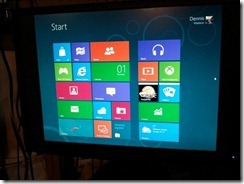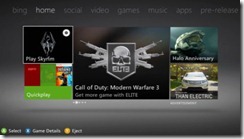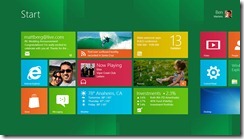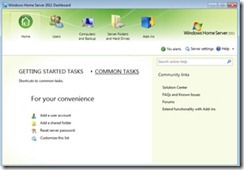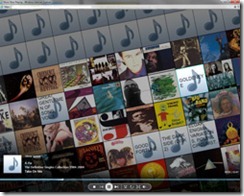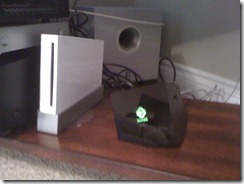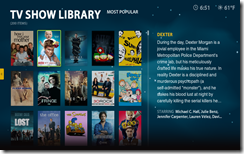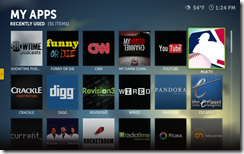It’s been a long time since my last post, but I’ve been pretty busy with my business and playing with the new Boxee Box (which I mentioned in an earlier post). Before I get too far into this let me tell you want I wanted to do. I wanted to be able to sit in my living room and look at all the photos on my computers, play all the music I have on my computers, and watch all the DVD’s I have without having to use a DVD player. Basically I wanted all the media I have on my computers to show up on my TV, plus I wanted to be able to watch online movies, TV shows, and Internet only shows (podcasts/netcasts) on my TV. And finally, I wanted to do this without having to hook up a computer, mouse and keyboard to my TV. I did that before and I never used it because it was too much of a pain to boot up a computer and to use the standard Mac or PC interface, mouse and keyboard to get everything going.
A little background on Boxee: Boxee is software that can be downloaded for free to run on any PC, Mac or Linux computer. Boxee and D-Link created the Boxee box so as to eliminate the traditional computer from the living room. The Boxee Box is actually a little computer with the insides similar to a netbook. Cost is $199 and is available at Future Shop and Best Buy.
Here is what the Press Release says to describe the Boxee Box:
”The award-winning Boxee Box by D-Link streams your favorite movies, shows and videos from the Internet, and plays your home videos, music collection, or digital pictures on your HDTV -- letting you enjoy free entertainment at your convenience from the comfort of your couch.”
Okay, but what is it really? Basically it’s a box, a really little box, that you hook up to your TV and internet/network so you can play everything on your computers and a whole bunch of stuff from the internet. How small is it? Take a look at the pictures below.


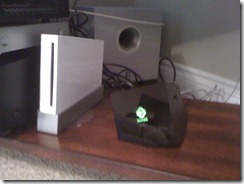
If you are familiar with the Nintendo Wii you can see how small it is.
It is an oddly shaped little thing that looks like it’s sinking into your counter – you’re certainly not resting anything on top of it. You have 8 connectors on the back: Ethernet, HDMI, Digital Audio, RCA Audio (red/white), power, USBx2, plus one SD card slot on the side. It also has wireless network built in to it.
Set up was extremely easy. I hooked up the HDMI cable (which was actually included!) to my receiver, connected the Ethernet cable and plugged it in. I had already an Ethernet cable in the area so I set mine up with that, but most people are going to be using their wireless router to hook up to their network and internet. That was it. Very easy. As soon as it started it automatically downloaded an update, of which there has already been another update on top of that one.
Right out of the box it works exactly as promised (well not really, but I’m writing this as if I just got it since there were a couple of glitches with the initial release of it. Those have been fixed with the automatic updates).
Now what do you get? Like I mentioned before you can set it up so you can access all your music, pictures and videos through this box for viewing on your TV. This can be also be done with an XBox. With the Boxee the pictures run in a slideshow format with some fading in/out and sliding. It’s a nice effect. You can also have music from your collection playing in the background while the slideshow is playing. What is different is that it can also access the Internet and all the video content that is out there for free – legally! Say you want to watch an episode “30 Rock”. Type in “30 Rock” (I’ll get into how to type in something later) and the Boxee Box will search the Internet for legal copies of it. Here in Canada we have a hard time finding online content since it is often blocked because of copyright laws. Fortunately Boxee is smart enough to only search for Canadian content so you won’t be shown a lot of stuff you can’t watch. In the case of 30 Rock it finds that CityTV has the last 3 or 4 episodes online. There is a short commercial up front and then it’s playing. There is currently a small glitch in that the screen just looks like a webpage with the small video playing in the middle, but the cursor is hovering over the “full screen” icon which will make it take up the full size of your screen. This bug should be sorted out with future software fixes.
You can also just scroll through all the available TV shows (about 200). Many of these might be obscure, but a lot of the big ones are there. These are also not current episodes (about a week old) nor is the whole season there – usually only the last few episodes. There are also movies, most of which are really obscure, but they are there.
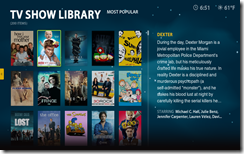
This picture is from the US version so don’t get excited about seeing “Dexter” listed.
The other major component I was looking for was access to online only content. To accomplish this Boxee has the “App Library” There are 138 “apps” listed – some are just links to YouTube videos, but others link to their own online sources with professional menus. More Apps will be added as they are developed. I listen to a lot of podcasts/netcasts (online radio shows) while driving, but more and more these programs are also being video recorded. I can now watch a lot of what I could only listen to. And unlike the TV shows where only a few episodes are available these have dozens or hundreds of episodes available. You don’t really know what’s out there until you look but there are categories like comedy, tech (of course), cooking, even mini Internet series created by individuals. Some of these shows are better than what you are going to get on network television. I encourage you to take a look at Chad Vader and Ikea Heights. There are some apps that you have to subscribe for for a fee, such as MLB.com, NHL, NBA. These would be great for serious sports fans since you can access all available games from anywhere the teams are playing. Yes, all these shows are available through your computer, but the idea is to bring this to the living room on your big screen TV.
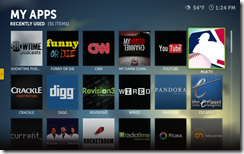
There is one big app missing – Netflix. But this is coming soon. For now I use my Wii to watch Netflix.
Porn Warning: some of the apps do contain porn. By default Adult Content is turned off but if you have little eyes in your house that you don’t want to be seeing this content then go into the settings and set a password on the Adult Content so it can’t be turned on by young curious minds.
How is all this controlled? By using one of the best remotes I’ve seen. It’s small – about 13cm or 5 inches long. It has three buttons on it: Play/Pause, Toggle button to navigate and select, and the Menu button. That’s all pretty standard, but when using the Boxee Box there are a lot of occasions where you will want to type in something (web addresses, search terms for YouTube, looking for a particular TV show, song or movie, etc.). Normally typing something in is done by a virtual keyboard coming up on the screen and, using a curser, moving to each key to type in something. If you have any console (Wii, XBox, PS) you are familiar with this painful process. What the Boxee Box remote has is a full QWERTY keyboard when you flip it over. Although the coloring used for the keys is a little to dark to see well, it’s a great idea and the keys work and feel great.


Initially I had a lot of problems being able to connect the Boxee Box to all my computers. These, and other issues, were pointed out by all the users on the Boxee forums and the Boxee team addressed these issues with their next update. I have to say that I am very impressed with the Boxee team and how they responded to concerns of the users. Normally these complaints are made and you never know if anyone is listening or even cares. The CEO of Boxee was even answering emails and making posts to keep everyone updated on the fixes.
There are other choices of small media players out there: Apple TV, Roku, Google TV, WD TV Live. The problem with these is that they don’t work well if you live outside the USA and some have to shipped from the US. There are good options there if you can access US content, but if you’re Canadian you aren’t going to be use many of the features. Apple TV is probably the next closest for normal Canadian use, but it’s limited in it’s Internet access capabilities and that it can only access other computers if they have iTunes running. Boxee seems to have understood that there is more than just US customers and have tried to make the Boxee a more global device. To illustrate how out of touch some of the other companies are about Canada here is what happened when I contacted Roku. I asked if their device would work with Netflix in Canada. They told that it wouldn’t work because Canada doesn’t have Netflix (even though it had been out a month when I contacted them). I told them we did have it and to check the Netflix site to confirm that. They then told me Netflix would not work with their device in Canada and there weren’t any plans to update it. Granted Boxee doesn’t have Netflix on their system yet but when it is released I’m hoping Netflix Canada will work on it. At least they are aware of it!
When I first received the Boxee I could not recommend it since if I couldn’t get it work then it was doubtful the average consumer could get it to work. Now with the latest patch in place everything is working beautifully and I can recommend it. If you want to be able to do what I stated at the beginning of this blog then the Boxee Box is a good choice.